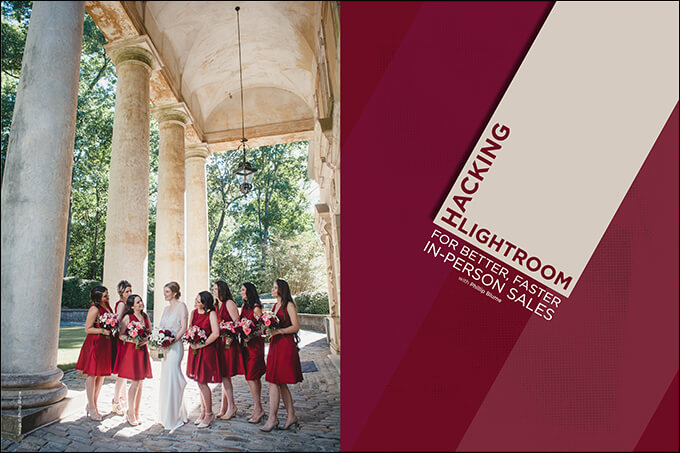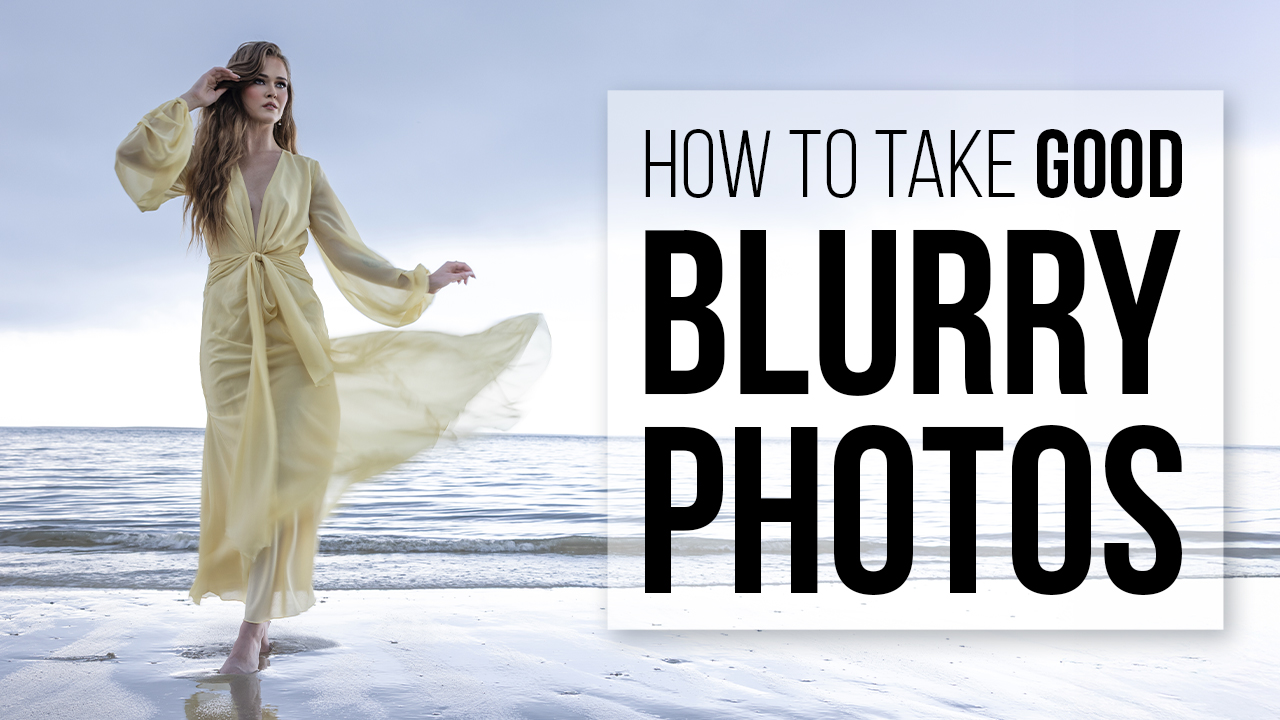Hacking Lightroom for Faster, Better In-Person Sales with Phillip Blume
Want more information on this article? Get access to video content and additional supporting images. Launch the February issue of the magazine by logging in or signing up for a free account by clicking here. Shutter Magazine is the industry’s leading professional photography magazine.
It was our moment of truth. We felt like we were stepping off a ledge, with only the smallest hope that the fall might wake us from our nightmare.
It had been a year since my wife, Eileen, and I had realized “the dream,” going full-time as wedding photographers. To the outside world, Blume Photography looked like an instant success story. I suppose they were right; our culture tends to define “busy-ness” as success. But the dream had become a nightmare. We were slaves to a business that robbed our time from friends, personal endeavors and even our newborn baby girl. In exchange, we barely were making ends meet.
We never aspired to be more than a mom-and-pop studio. We were two lovers in love with shooting and sharing. Leave physical items out of it, we thought. Ours was the simplest business model with no strings attached, right? But there was a string. As bookings increased, the time demand began to tighten like a noose around our necks.
But we had to jump.
We are not salespeople. The idea of adding sales meetings to our already loaded workflow was, well, counterintuitive. If this business model failed, we would hit rock bottom. Instead, we soared. Today, artwork sales account for almost 70 percent of Blume Photography’s profit.
If I could help you tame the sales monster using software you already own, what would it mean for you? Tripling your current salary? Profiting more from images you’re already creating? In line with our principles, we still reject high-pressure sales tactics. So how does it all work?
We do it all in Lightroom. Just like the philosophy our ComeUnity Workshop students learn to apply in every area of business, we focus on simplicity: maximize your impact, but minimize excess tools and effort. Yes, we’re familiar with the shiny features that specialized sales software boasts. Yet we see no reason to pour our time or money into them. Here is how we hack Lightroom to make our sales sessions soar.
Folders vs. Collections
Lightroom is first and foremost a tool for organizing photos. This makes it perfect for sales. If used correctly, you’ll never risk misplacing or misinterpreting an order. Plus, your images already live in Lightroom, so there’s no more exporting, importing and transferring to new software—adding hours to your workflow.
First, always remember that the Folders menu (in your left-side toolbar) is a literal representation of the folders you have organized elsewhere on your computer. If you Add a Folder in this section, you are creating a real folder somewhere else on your computer or external hard drive. Our Folders section is organized first by year, with folders labeled “2016,” “2017,” etc. Beneath each year, we add subfolders for genres like weddings, families, seniors and newborns. Inside each genre subfolder, we add a new subfolder for every shoot, like “John & Jane” under the “weddings” subfolder for 2017. You get the idea.
“Collections” is where you’ll run your sales sessions. Keep in mind that Collections are just virtual groupings of whatever photos you put in them. They don’t show up anywhere else on your computer, just in Lightroom. To begin, click the “+” icon and Create a Collection Set called, for example, “2017.” Since we perform a sales session for almost every shoot, we essentially mimic our Folder structure here in Collections, making everything familiar and easy to find. However, whereas we had “John & Jane” inside our 2017 > Weddings folder above, here in Collections we have “John & Jane Premiere” instead. So what’s different about this Collection?
In the subfolder “John & Jane,” we have all our photos from their wedding (the good, the bad and the ugly). There, using the “P” key to flag favorites, we select our top 800 or fewer photos to show the client. We now filter to view only our flagged images. You could personally edit your images at this point. But we instead highlight them all, then File > Export as Catalogue… allows us to send only the Lightroom Smart Previews to Evolve Edits. Unlike the era of “overnight uploads” or snail-mailing hard drives to our editor, the Smart Previews are uploaded in just a few minutes. While we wait, we send our client an email to schedule their sales session, or what we’ve dubbed a “Premiere.” Evolve returns the edited images, and we simply “apply” those edits to the folder before the meeting.
Now we drag only our 800 select edited images to “John & Jane Premiere” in Collections. See where this is going? I don’t want John or Jane ever to see or think about the images we scrapped. Part of my job as an artist is to curate my own work; everything I touch isn’t gold—in fact, a lot of it is a work in progress or just plain bad.
Inside the “John & Jane Premiere” Collection now, I can remove all ratings (flags, stars, etc.) without mixing good images back together with unselected images. I’ll need this clean slate so the clients can then use Lightroom’s rating system for their own selections.
Set the Ground Rules
After getting our clients excited about their images with a brief Animoto slideshow (about 70 images), we go through every image with them. All 800. This is where setting ground rules is crucial. Allowing your clients to choose the images for their family books or wedding albums is a powerful strategy that allows them to sell to themselves. Now you won’t have to be a pushy salesperson, because most clients will realize they need to purchase a book or extra album pages to fit (no, better yet, “preserve and display”) all the images they’ve just fallen in love with.
But you don’t want a sales session to drag on too long. If you leave the ground rules too open-ended, your most budget-minded clients will want to review their images again and again in an attempt to narrow it down further. It’s a painful process for you, but even more painful for them as they unhappily axe images they’d hoped to see in their album. They’ll walk away from the sales session exhausted, disappointed and with a bad taste in their mouth.
Here’s what we say to set expectations and ensure they leave smiling: “I’m so glad you loved your slideshow. To give you an idea, those images were less than 10 percent of all the images we’re about to look through together to select your favorites.” (Your clients’ expressions will reveal excitement and shock.) “Yeah—it’s a lot. But here’s how we’ll make it as easy and helpful as possible. We will do just two run-throughs of all your images.”
First Phase
“You see that film strip of images at the bottom of the screen?” I say. I refer them to the row of all images viewable below the main preview image in their Lightroom Collection (viewed in Preview mode). I keep control using a wireless keyboard; my clients direct me audibly.
“For the first run-through,” I explain, “I’ll literally click through that whole row of images, from the first to the last. But I’ll move pretty quickly and mercilessly. We won’t go back to look at any past image again, and we won’t compare any similar images side-by-side. First, I just want you to see every image. If you like an image at all—in fact, as long as you don’t dislike it—just react to it or say yes, and I will mark it with two stars. If you don’t tell me, I won’t mark it and it will disappear forever. So if you think you might want to see it again later, paint with a broad brush.” The important strategy here is to have your client choose positively, focused on images they like rather than critiquing images they don’t. After phase one, filter to view only their two-starred selections.
Second Phase
“On the second run-through, I’ll bring up several images at a time,” I continue. I show them how Lightroom allows me to Command-click multiple images and view them together. Depending on the size of your monitor, you can bring up four, six or more images together, and view similar images side-by-side. (I prefer the speed and ease of this method over Lightroom’s Compare Mode, which we never use during sales sessions.)
On this run-through, clients can tell me how they feel about any image on screen: “Think about images for your book,” I say. “If you want to save an image, let me know.” To save the images they like on the screen, I simply Command-click it again; it drops out of sight, but retains its two-star rating. “Or if you can live without a photo and want to get rid of it, let me know, and I can remove it as well.” If this is their request, I click the image with my mouse and hit 1 star. It disappears due to the lower rating but still has one star, which is helpful if they regret narrowing an image and want to find it again quickly. We never want to be “salesmen,” or make a client feel bad about narrowing an image; in fact, we congratulate them occasionally: “Well done. I know it isn’t easy narrowing down, but you’re doing a great job getting it to the real cream of the crop.”
The Close
At the end of phase two, we make clear we’re there to serve without overselling. I won’t even mention the highest-priced Package A if it doesn’t suit their image selections. Our instructions are simple and clear: “After two full run-throughs, we have a really accurate idea how many favorites you have.” Then I use a phrase that helps prevent requests for further run-throughs: “Having some extra images is great, too, because it gives us flexibility to design your book aesthetically.”
Referring to our bundled and discounted art packages, which are available only during sales sessions, we explain: “You have 100 favorite images. So you can fit almost all your favorite images into the book provided in Package B. Or Package C could work as well; we wouldn’t be able to use all your favorites, but we could fit a lot of them and still tell your whole story beautifully without too many gaps.” See? All the options on the table are good ones.
Create Your Code (and Know Your Shortcuts)
Labeling images for various uses takes up the most time during a sales session. Decide on a clear and consistent code for how to label images for production, whether they will become prints, canvases or other products. For example, beyond the two-star system, we use Lightroom’s full range of ratings features to label which artwork items we’re producing for different images, then place those orders.
To learn more of Phillip & Eileen’s simplified strategies for photographers (business and shooting), go to www.blumephotography.com/photographers and download a free gift. We also have new live educational videos coming all this month.
Want more information on this article? Get access to video content and additional supporting images. Launch the February issue of the magazine by logging in or signing up for a free account by clicking here. Shutter Magazine is the industry’s leading professional photography magazine.