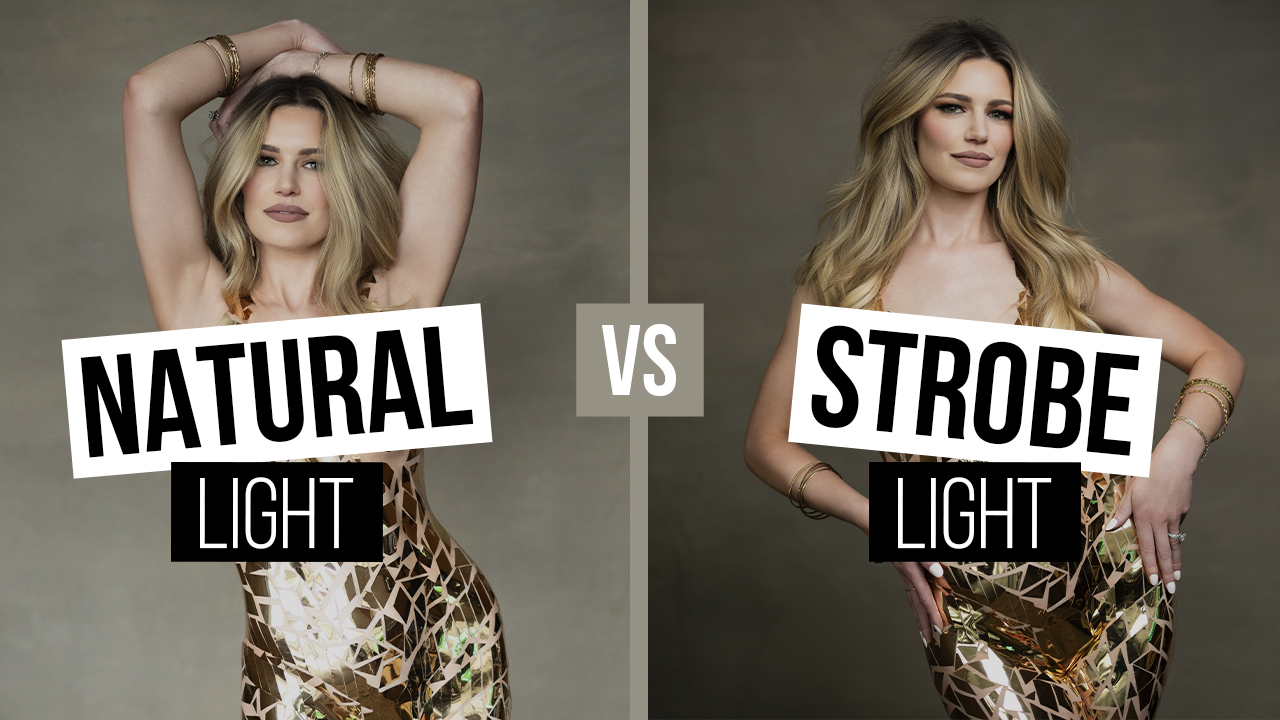Photoshop Tutorials
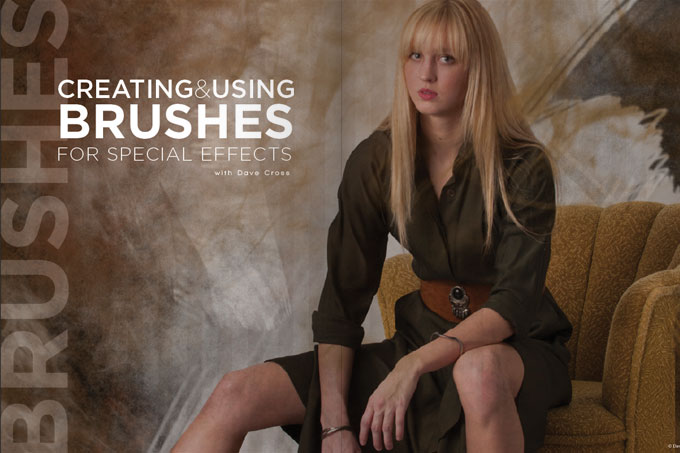
There are a number of Photoshop tools that use brushes, including the Clone Stamp, Healing Brush, Blur, Sharpen and Smudge tools. With these tools you choose the size of the brush and whether you want a soft or hard edge and that’s about it. But when you create your own brushes and use them in interesting ways with the Brush and Mixer Brush tools, the creative possibilities are endless. In this article I’ll get you started making brushes and give you a few ideas to get your creative juices flowing.
Photoshop can create a brush out of anything you can select, but it’s important to know that the brush can only be one color. In other words, you could create a brush from a photograph, but when you use the brush it’s a grayscale brush that uses the current foreground color.
When defining a brush, the shade of gray is equivalent to opacity, i.e. black will be 100% opaque, white will be 0% and shades of gray will be somewhat see-through.