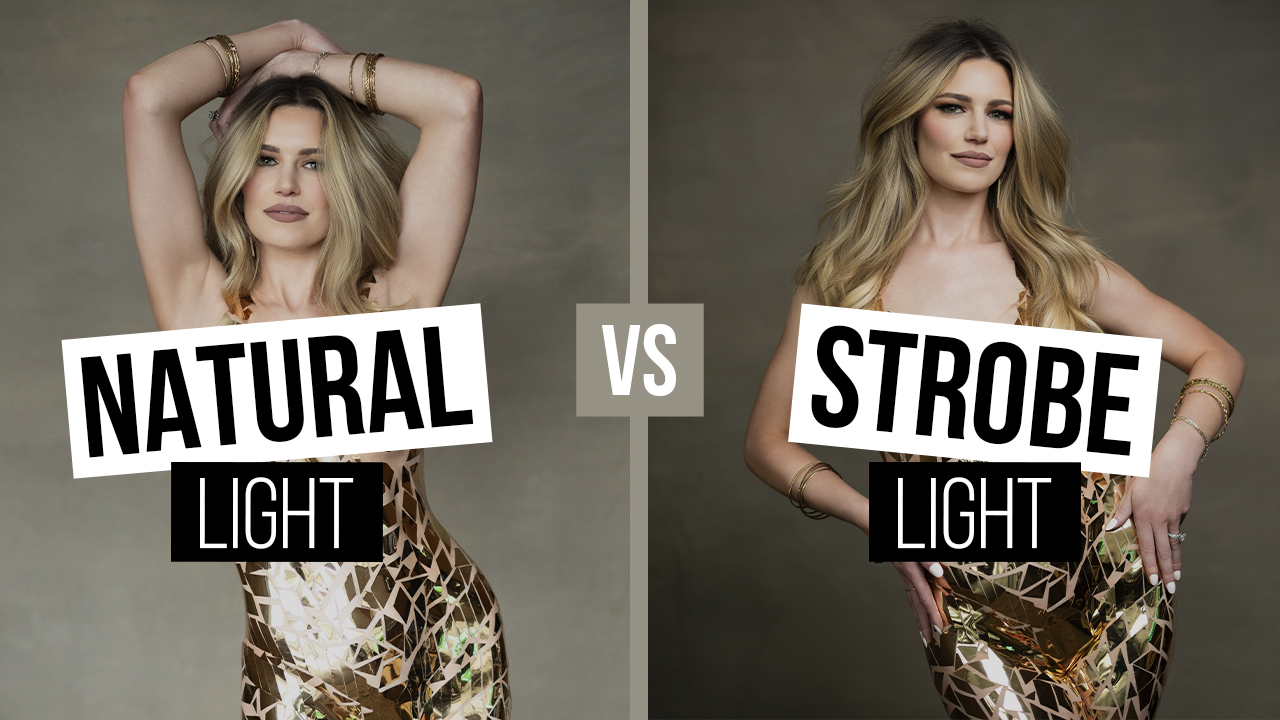Post-Production Workflow for Wedding Photographers with Michael Anthony
I have to admit, when I heard that February would be the post-production edition of Shutter Magazine, I was pretty excited to write this article. Post-production is the special sauce that takes your good images to great ones. It is the magic that can make your style unique to you, and much like photography itself, it can be a language that is understood by those who see your work often and love what you do.
Post-production is also, however, probably costing you more money than it’s making you. Don’t stop reading—this isn’t an article that is trying to convince you to outsource your post-production. It’s an article to explain how inefficiency in post-production is costing you serious money, and I am going to show you the process for creating an efficient workflow for yourself. I will say, though, that I am of the strong belief that once you are shooting more than 25 weddings a year, it’s time to send your post-production to someone else. However, most photographers are still shooting under that number, and today I want to show you a process that will work to kick some of your inefficient habits.
1. Choosing Your Post-Production Equipment
I am a big believer that your computer choice is a very important one in your business. An efficient computer and storage will help you to process images quickly. If you process 100,000 images per year, saving five seconds on each image will save you 138 hours a year. That is literally three work weeks of your life back. Don’t be cheap on your computer, but also don’t overspend. The components that will speed up your workflow will be your processor, working hard drive, RAM, and (moving forward) GPU.
There are hundreds of YouTube videos out there reviewing computer parts, but suffice to say, you can build a decent PC for less than $2,000 that will take full advantage of Adobe’s suite of editing products. If you have a little more budget, then I recommend an iMac or iMac Pro.
The most important element here is that you will want a working drive that is large enough to fit at least four weddings at a time. I recommend a 2TB SSD drive. This will be the drive that you work off of before offloading images onto an external HDD or NAS server that is set up in RAID 1.
When a job is shot, that same night you will want to download your images and back them up.
2. Organization
Organization is the key component to an efficient workflow. File structure, naming conventions, and color labels must be consistent, and you have to commit to following a process that works the same for every client. Once you download your images, sort them into the following file structure by keeping a template of this folder on your working drive at all times. This is your naming convention:
yymmdd_jobtypeletter_Groomslastname (i.e. 200115_W_Smith)
00_RAWS
01_Selected RAWS
02_Edits
01_Digital Negatives
02_Creative Edits
03_Catalog
04_Print Order
05_Album
01_Album Selects
02_Design File
03_Final Spreads
This folder structure will keep your images organized. Even if right now you know where everything is, trust me from experience, it will make your life hell when you have employees hunting down old images to finalize a client’s album five years after their wedding.
Download all of your images into the RAWS Folder, and immediately copy that entire master folder over to your external HDD. We are essentially going to work on the job on your working drive, and when it’s finished, we are going to load folders 1-5 onto the external HDD before we remove the job completely from your working drive.
3. Culling
This is another massive timesaver. If you are culling in Lightroom, stop today. Download a program called Photo Mechanic by Camera Bits. Photo Mechanic instantly loads the images built in JPEG preview, which allows you to cull substantially faster.
Culling should not be a precise task. You will cull images out later. You should be able to cull about 100 images a minute. I recommend keeping a timer to help track your pace until you get to that number. At that pace, you should be able to cull a 3,000-image wedding in less than half an hour.
Lastly, you will want to cull images “in” rather than cull “out.” Again, don’t be precise during this process—be efficient. Tag images you want to keep with 1, and images you want to use as creatives or album edits with 2.
Once you are done tagging, move these images into folder 01.
4. Color Correction
You have two choices for color correction: Lightroom and Capture 1. Lightroom is much faster for wedding photographers. I know my seasoned vets will tell me that “Lightroom” and “faster” is an oxymoron, but it really isn’t slow if you have the right computer setup and you utilize its tools correctly.
There are a few things that I need you to understand as a wedding photographer. The first is that “done” is better than “perfect.” If you are obsessing over your color temp or exposure, then you are shooting the images wrong. You may not want to hear that, but at the end of the day, you should be using lighting to get as close to the final product as possible.
The second thing I need you to commit to is to not use local adjustments during your editing process. Do local adjustments make an image look better? Sure. Do your clients notice? I promise you they don’t, if you are shooting correctly. You know what they do notice? Your promised two-week turn-around time pushing three months during busy season. That, I promise they notice.
If you are getting offended right now, stop. I am bringing you advice from a studio that currently shoots 140+ weddings a year. While I outsource our imagery to Evolve, they handle our color correction the exact same way. I have not done local adjustments to my deliverable, color-corrected images since 2012. I have a near five-figure revenue average, and my team photographers are at three times the national average. You do not need to obsess over every image to be a great photographer. But guess what, knowing that I can’t fix it in post has caused me to become a much better photographer and understand how to use light to create a more natural effect than local adjustments could ever give you when processing hundreds of images.
Now, that being said, our business model has taught our clients that we will do advanced editing to their images, but only the ones that will be part of their album story.
The issue with local adjustments are that any movement in a composition will require specific placement of that adjustment. This means you cannot edit a batch of images exactly the same way. So, rather than use that graduated filter, get your flash off camera and make that light in real time instead.
Also, make sure that you are shooting with the correct white balance in camera or using a color checker passport to get the correct white balance during the next steps.
Next, there are a couple of tools that will speed your workflow up in Lightroom. The first is the “Match Total Exposures” button, which can be found in the develop module under the settings menu. This will allow you to highlight a group of images that have slightly different exposures and match them all up. The tool works almost flawlessly once you learn how to use it.
After applying your import preset to the images, you then will go through groups and correct white balance and exposure. We use an import preset that we created called “Crisp” as a starting point for all of our images.
For egregious missteps in my shooting or circumstances beyond my control, I will make corrections to the highlights and shadows sliders accordingly. As I go through my stack of images, I use the “Match Total Exposures” Key to get through them quickly.
It takes me about two to three hours to finish color corrections on a stack of 800 images. We don’t crop or straighten our color-corrected images in post—add another 90 minutes to that time if you choose to do so (but I highly recommend using the grid lines in your camera to shoot straight and get your final composition in camera.)
Once these images are ready for export, rename them and run them through a portraiture batch to soften your clients’ skin a bit. I recommend doing this at the end of your work day.
5. Creatives
The creatives are where we give you leeway to let loose a bit. I recommend trying to keep your total to less than 50 images. These images will get localized adjustments and go through a Photoshop process for dodging and burning or filters if you choose. I recommend creating actions that boost your color, sharpen the image, and give you the ability to do a quick dodge and burn. You have to limit this time to less than two minutes per image, and once again, time yourself. The statement image of the entire set should be the only one that gets additional editing time. For us, that would not exceed 30 minutes when we were doing it ourselves in-house. Export this batch once you are finished.
6. Finalize your production
This is an easy one. I recommend, rather than making a single large catalog, that you export each job as its own individual catalog and place it in folder 3. Finalize all of your exports and then back up your images by uploading to your client gallery software and backing up the entire finalized gallery to your external HDD.
If you do all of this correctly, you should have your actual working time down to under six hours per job. That leaves you plenty of time to work on the actual business itself.
Scaling Your Business
It’s important to document your entire process so that anybody who comes to work for you can pick up any part of it immediately; however, I can tell you firsthand that our success has been directly related to making a conscious decision back in 2012 to begin outsourcing our work to Evolve. At the time, the $199/month fee was a lot of money to my growing business, but looking back, that decision helped me to grow the business by taking the time to do the marketing that I wouldn’t have otherwise had the time to do. Once you get over that 25-weddings-a-year mark, it makes a lot of sense for you to seriously look at outsourcing your jobs to a company that can guarantee you fast turnaround and consistent results. But until you reach that point, you have a good foundation above for getting to where you need to be from a time and efficiency standpoint.