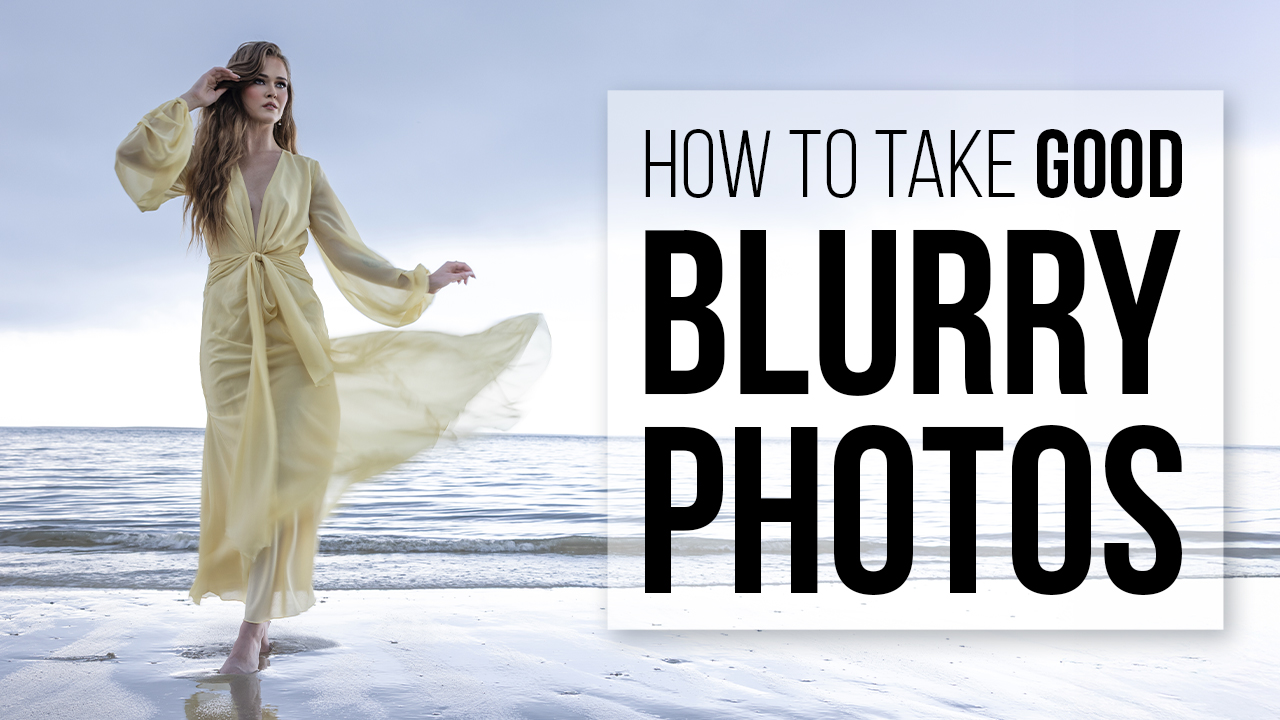A Simple Way to Control Color for the Professional Photographer with Douglas Weittenhiller
Understanding color output is an essential part of professional photography. However, there are limits to what you can control. You can’t determine how images look on people’s devices. However, you can ensure that you’re giving them the best chance to view your work in the way you intended. More importantly, having consistent color across your workflow creates the very best print products for your clients who love sharing your beautiful work digitally and with prints.
There is not, of course, an easy answer to what is best. While there are color standards—sRGB, Pantone, Munsell—there is a mixed application of those standards, which creates inconsistencies across screens, printers, labs, software, and even in the implementation of them. This variation is apparent when prints are produced with significantly different results from various labs, all claiming to be using the same color system.
This article comes nowhere near exhausting all the permutations of color control options, but rather it seeks to create a template that works for many professional photographers.* There are three domains where you have the most immediate control: your working color space, the calibration of your screen, and the setup of your printing labs.
*I do not pretend to be a guru of color control. I’m presenting ideas that I have found produce consistent results for client work. For a more comprehensive resource, I strongly encourage taking a course with Eric Joseph, Senior VP at Freestyle Photographic. (https://www.freestylephoto.biz)
Working Color Space
There are two principal techniques to define the color you come across as a professional photographer. The screen color of your monitor, tablet, or phone is a mixture of red, green, and blue phosphorescence (RGB) and the print color from your labs or own devices is a mixture of cyan, magenta, yellow, and black (CMYK). In the early days of computer-generated print press, there lacked a way for the screen and print color to even talk to each other, resulting in enormous problems for producing consistent prints (https://99designs.com/blog/tips/correct-file-formats-rgb-and-cmyk/).
Standards, or color profiles, emerged, but there was still a need to convert screen and print to each other, often with mixed results. It can be a bit like Google translating song lyrics from one language and then back again, often to hilarious effects.
The simplest working solution is to have consistency in your color working space across all devices. You can link your camera, software, and monitor (more on this later) to the same color space. Two standard screen color spaces for photographers are sRGB and Adobe RBG.
Adobe RGB, as the name implies, is Adobe’s attempt to support more colors that should lead to images that more closely resemble what the human eye can perceive. It’s gaining in popularity across all devices but is still not universal across all mediums (https://fstoppers.com/pictures/adobergb-vs-srgb-3167). While it’s a larger color space than sRBG, it can complicate your workflow, and the goal here is to produce a reliable and straightforward process.
sRGB is the much older, more common, and significantly smaller color space. While it contains less color when compared to Adobe RGB, its ubiquity translates to a universal color system. In almost all practical applications, this should be the preferred color space for photographers seeking a no-fuss setup with color. Almost every screen, printer, lab, and camera supports it and can accurately display it.
An argument can be made for either color space. However, in the mindset of what is the most straightforward, sRBG is the better choice since it displays the same online and across all devices, it can be easily calibrated, and it’s supported by most print labs.
Screen Calibration
Out of the box, your computer monitor is set for the best viewing experience. Manufacturers try to make time-of-day considerations with auto-dimming features or improve viewing experiences with glossy displays that create pseudo-richer contrast. Screen technology is continually improving, from older and bulky CRT tube-style monitors to newer OLED and Wide Gamut screens. While some purists argue that only properly calibrated CRT screens can provide accurate color, most professional photographers can produce lovely and acceptably accurate colors from almost any modern screen. The key is to purchase and use a screen calibrator.
Many options exist, such as Datacolor’s Spyder5 (https://www.datacolor.com/photography-design/s5-welcome/) or X-Rite’s i1 Display Pro (https://www.xrite.com/categories/calibration-profiling/i1display-pro). Using any calibrator is vastly superior to leaving this to chance.
Calibrators are simple to use and generally require little maintenance. Here again, the case can be made to implement the same color spaces you used before. With light standardization being challenging (https://sciencing.com/how-to-convert-lux-to-candela-12751786.html), the output of screen brightness and the amount of ambient light in the working environment can play havoc with the final color. Therefore, it’s essential to calibrate in both an optimal working environment free from color casts and hotspots as well as consistent color spaces while producing imagery.
Remembering what was essential from the last section, calibrate your screen to be in the same color space as your camera and software to create seamless consistency. Also, editing in the same amount and type of ambient light helps keep your finished product more uniform across all mediums.
Prepping Files for Your Print Lab
Every press lab attempts to match to the intended color of the artist. Most have given up on demanding a print-defined CMYK space and accept files in color profiles, including screen-defined RGB spaces. This color-matching is where most photographers with inconsistent prints can improve.
Labs such as Millers (https://www.millerslab.com/), ACI Lab (https://www.acilab.com), and Simply Color (https://simplycolorlab.com) provide support for photographers to calibrate their setup to what the lab uses. Many even have links directly on their page for preferred printer setups and ICC profiles that provide excellent results. Here again, sRGB dominates the color profiles, further making it a more optimal profile to use at large.
There are, of course, exceptions. Bay Photo, for example, prefers Adobe RGB for some print types (https://support.bayphoto.com/s/article/bay-photo-labs-icc-profile). It’s the responsibility of the professional photographer to connect with their preferred lab (or labs) to export edited images destined for prints in the correct color space.
Conclusion
The simplest thing you can do right now to improve your color workflow is to use a consistent color workspace for your camera, display, and print lab. Beyond that, the use of a screen calibrator, ICC printer profiles, and shooting and editing in consistent light significantly improves your finished product.
The best news for the working professional photographer (and even the amateur) is that implementing these steps is straightforward and relatively simple. The longest time spent is waiting for your calibrator to arrive. The work performed in the interim—determining and defining the preferred color space consistently and matching the output to the labs of choice—can be done once and refreshed annually. The results are immediate, and the impact of controlling color across your production pipeline is rewarding.